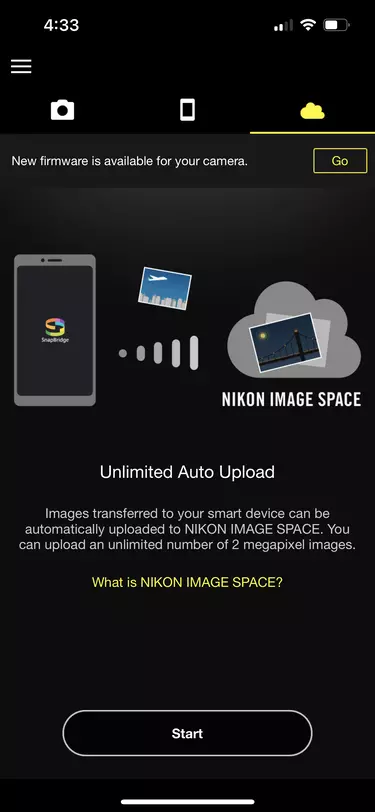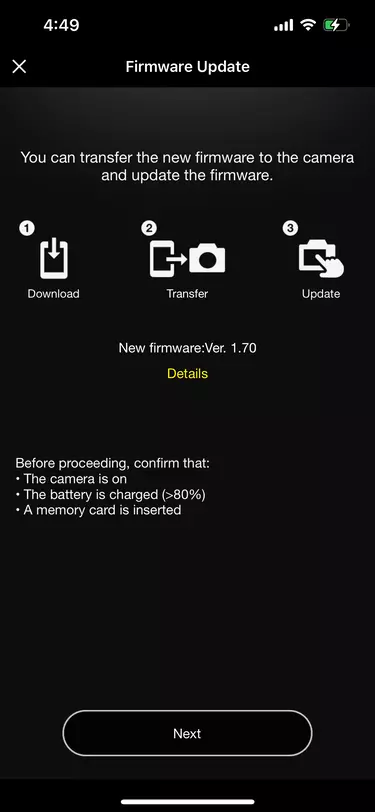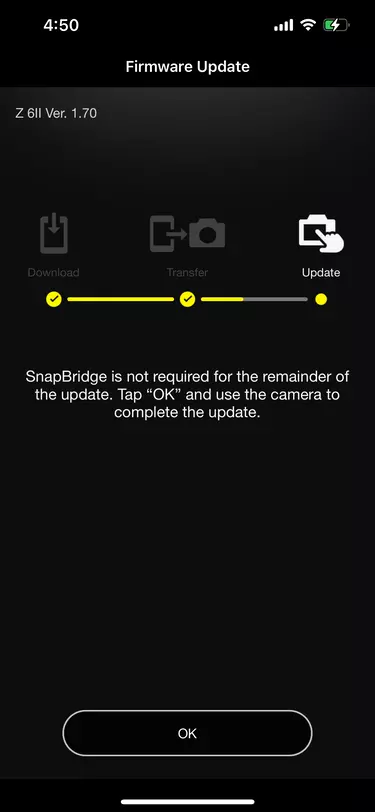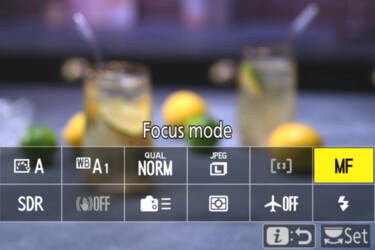How to use SnapBridge to share photos
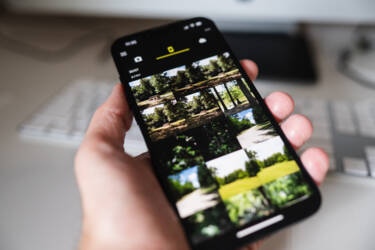
SnapBridge lets you connect your camera to your phone in seconds. Here’s how
In the next instalment of our Camera 101 series, we’ll go over everything you need to know about SnapBridge. What is it? How do you connect it to your phone and transfer images (and what files can you share)? Plus, we look at how to use SnapBridge as a remote control (and why you should) and even how you can use it to update your camera’s firmware.
What is SnapBridge?
SnapBridge is Nikon’s proprietary file-sharing app that lets you connect your camera to your smartphone or other device to easily share photo and video files – and you can get it for iOS and Android. SnapBridge can share social-ready JPEG files to your phone as soon as you take them, so you can snap, edit and share on the go.
The app also allows you to use a smartphone or tablet as a remote trigger for your camera. You can adjust settings, see what your camera sees and take photos right from your screen. The remote trigger feature is only for supported cameras, so be sure yours is on the list.
The app will also tell you when a new firmware update is available for your camera, download it wirelessly and transfer it to your camera’s memory card for easy installation. I actually just used this feature to update my Nikon Z6II a few days ago and find it pretty helpful since I constantly forget to check for updates.
Watch the video to connect your SnapBridge to your camera with ease
How to connect the SnapBridge app to your smartphone or tablet
First off, download the SnapBridge app to your device. Make sure your device has Bluetooth turned on and fully charge the batteries on your camera and device before getting started.
Once that’s done, you’re ready to connect. On your camera menu, navigate to the Setup Menu (the spanner icon), then select ‘Connect to Smart Device’. You can choose either Wi-Fi or Bluetooth to connect. I use Wi-Fi on my Z6II but use whichever works best with your camera.
Select ‘Start Pairing’. You should see the name of your device come up. When you see it, go to your smart device (phone or tablet) and open the SnapBridge app. Choose the type of camera you’re pairing with.
Note: SnapBridge lets you pair up to five compatible cameras at once.
When you see your camera’s name and serial number come up in SnapBridge, select it. You’ll get on-screen instructions on how to connect your specific camera. Tap ‘Understood’. Your device will search for cameras to pair with. You will see a ‘Connecting to camera’ icon in SnapBridge. Wait for it to connect (this could take a little while).
Once connected, the prompt to ‘Select an accessory’ will come up on your smart device. Select your camera to confirm pairing. You will get a Bluetooth pairing request on your smart device with a code. Select ‘Pair’ when you see it, then immediately press the ‘OK’ button on your camera. Waiting too long to press it could mess up the pairing, so be sure to do it quickly.
You should see a confirmation in SnapBridge saying your camera is paired. Press ‘OK’ in SnapBridge, and you should be set. The camera you’re paired with will appear in the box at the bottom of your screen.
Basic SnapBridge controls
There are three icons at the top of the menu in SnapBridge: the camera icon, the phone icon and the cloud icon. The camera icon lets you access the photography menu, where you can see what camera you’re paired with, set it to download pictures to your smart device and engage remote photography.
The phone icon lets you see which images have been transferred to your smart device. I have the app set to save JPEG copies automatically to my phone, so you can see thumbnails of all the most recent images I’ve taken and transferred to my device. Here you can see some images I took on a walk at the park.
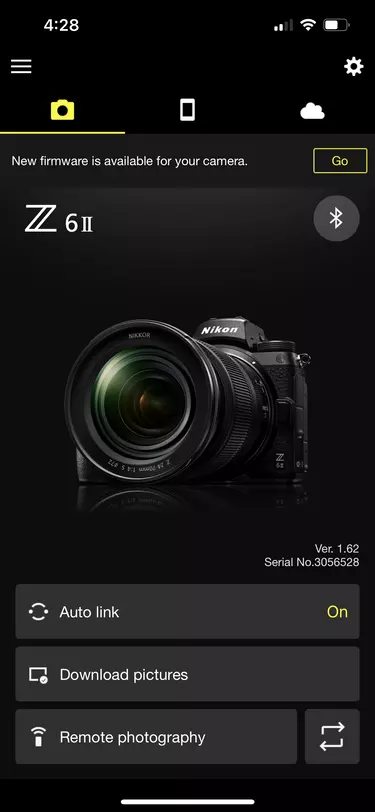
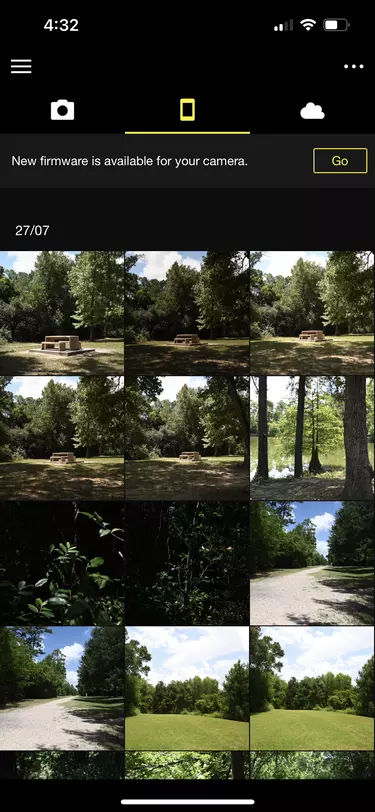
The cloud icon lets you manage Nikon Image Space, Nikon’s cloud service that automatically backs up your photos to the cloud. You can set it to just save two-megapixel backups or upload full image files for a fee.
Using remote photography
The reason I downloaded SnapBridge in the first place was so I could use this feature for self-portraits. It turns your smart device (in my case, an iPhone) into a remote for your camera, letting you see what it sees and control the settings so you can set up a photo and fire the shutter from wherever.
To activate remote photography mode, select ‘Remote Photography’ at the bottom of the camera menu in SnapBridge. Your smart device will use Wi-Fi to connect to your camera.
Your phone screen will display similarly to your camera’s live view mode – you will see what it sees. You’ll also notice icons to switch between stills and video, plus a round shutter button you can tap to take your photo or start recording.
This mode allows control of just about all the important settings from your phone, including White Balance, shutter speed, aperture and ISO. There’s also a timer mode you can set to various lengths (three seconds, five seconds or ten seconds), a must-have for self-portraits.
Download firmware updates on SnapBridge
Updating your camera firmware
When a new version of your camera’s firmware is available, you will see a message at the top of the app under the menu bar. Tap ‘OK’, and follow the directions to download the newest firmware version.
First, you’ll download the new firmware to your device. Then, you’ll transfer it wirelessly to your camera’s memory card. Lastly, you’ll access the camera menu, go to ‘Firmware version’ in the set-up menu (spanner icon) and select update. Your camera will do the rest.
Transferring media via SnapBridge
It’s easy to set SnapBridge to send JPEGs of your photos to your smart device automatically. Click the ‘Download pictures’ option in the camera menu, then follow the steps to connect to your camera via Wi-Fi, and you’re all set. Each image you take will be automatically backed up to your smart device. Keep in mind that these are JPEG images, not RAW files. You won’t have as much editing latitude, but it’s handy for quick Instagram posts.
And there you have it! Your starter’s guide to using Nikon’s SnapBridge app. Let’s hope it makes your job as a photographer a little easier.
More in Camera 101s
More in Software

Unlock greater creativity